タイム トリガー アクション 注釈は、視聴者がビデオのあるポイントに到達すると、視聴者がクリックしなくても自動的にアクションを実行します。
以下の手順に従って、プロジェクトに時間トリガーアクションを追加してください:
- Video Cloud Studio にログインします。
- Interactivity モジュールを開きます。
- プロジェクトの タイトル をクリックして開きます。
- 下部のツールバーで、タイム トリガー アクションアイコンをクリックします。
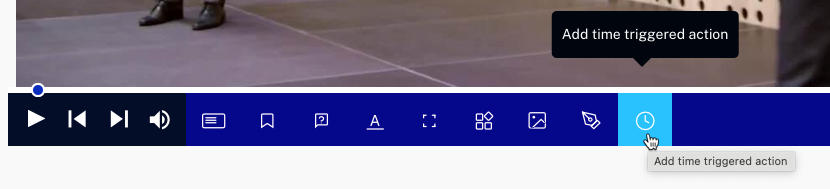
ON TIME EVENT ダイアログが開きます。
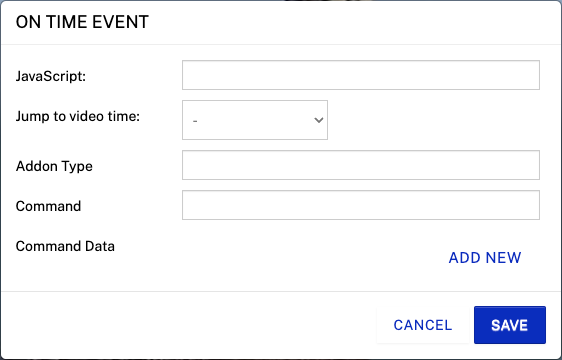
視聴者がビデオのそのポイントに到達したときに発生させたいイベントを追加します。 最も一般的なイベントを以下に示します。
| させたいこと | JavaScriptフィールドに入力 |
|---|---|
| ビデオを一時停止させる | player.pause() |
| ビデオを再生させる | player.play() |
ビデオの特定の時間にジャンプするには、Jump to video time ドロップダウンメニューから、ジャンプしたいチャプターまたは注釈を選択します。 また、Custom time を選択し、ジャンプ先の時間を入力することもできます。
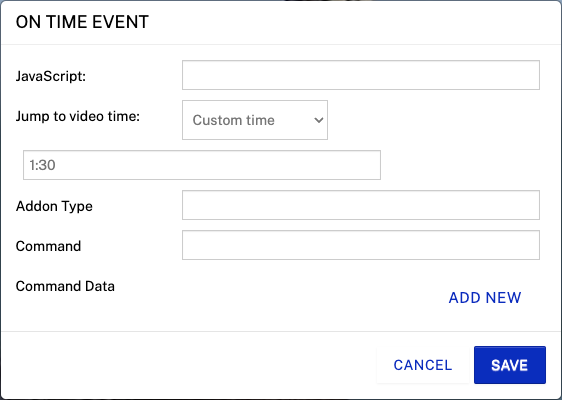
設計上、編集モードでは、タイム トリガー 注釈は機能しません。これは、編集作業を中断させないためです。 テストするには、 をクリックし、プレビュー リンクをクリックして注釈をプレビューします。
