動画外チャプターメニュー エクスペリエンスでは、ビデオプレーヤーの左側にチャプターメニューを表示することができます。
サンプル
以下の動画は、動画外チャプターメニュー エクスペリエンスの例です。チャプターはビデオプレーヤーの左側に表示されます。チャプターをクリックすると、そのポイントにジャンプします。
新しいエクスペリエンスの作成
新しい動画外チャプターメニュー エクスペリエンスを作成するには、以下の手順に従ってください:
- Video Cloud Studio にログインします。
- Interactivity モジュールを開きます。
- 左側のナビゲーションで、エクスペリエンス > すべてのエクスペリエンス をクリックします。
- をクリックします。
- エクスペリエンス名 を入力します。
- エクスペリエンスタイプのリストから、動画外チャプターメニュー をクリックします。

- をクリックします。
- エクスペリエンスに追加するプロジェクトを1つ選択します。
- をクリックします。
- エクスペリエンスの設定を確認し、 をクリックします。
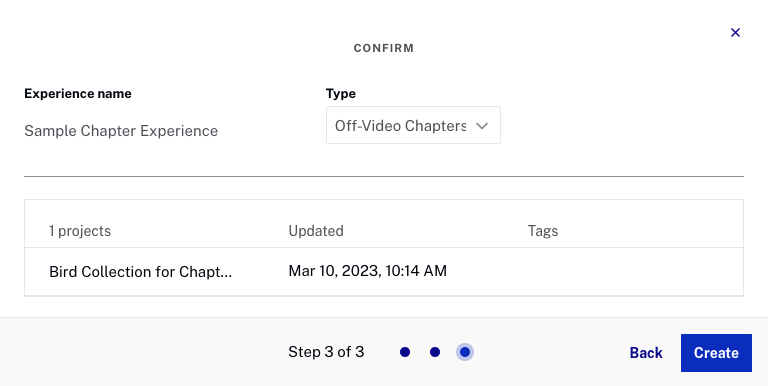
- 注釈 エディタが開き、最初に選択したビデオが表示されていることを確認します。ビデオのサムネイル画像はプレビュー プレーヤーの下に表示されます。

- ビデオにチャプターマーカーの注釈を追加し、チャプターの変更に対応させます。
エクスペリエンスが埋め込まれるかプレビューされると、チャプターがプレーヤーの横に表示されます。チャプターをクリックすると、そのチャプターに対応するビデオにジャンプします。
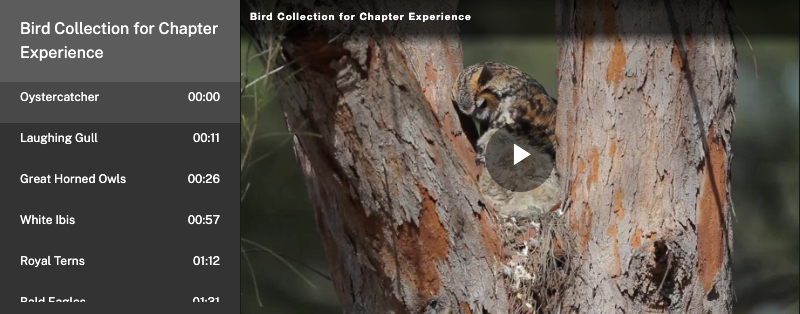
エクスペリエンスの埋め込みとプレビュー
ウェブページやアプリケーション内でエクスペリエンスを表示するには、埋め込みコードを生成する必要があります。また、プレビューリンクを共有したり、エクスペリエンス専用のランディングページを生成することも可能です。詳細については、エクスペリエンスの埋め込みコードの生成をご覧ください。
エクスペリエンス設定の構成
エクスペリエンス設定を使用して、エクスペリエンスのタイトル、タグを変更したり、エクスペリエンスの動作を制御することができます。詳細については、エクスペリエンスの作成と管理をご覧ください。
