はじめに
Interactivity モジュールには、動画にチャプターを追加する機能があります。チャプターを使用すると、視聴者は動画の特定のポイントに簡単に移動できます。これは特に長い形式の動画で役立ちます。動画をスクラブするのではなく、チャプターメニューを使用して動画の特定のポイントにジャンプすることができます。チャプターを追加するには、次の2つの要素が必要です:
- Bookmarks (ブックマーク) - ビデオ内の特定の時間を特定する。
- Chapter Menu (チャプター メニュー) - すべてのブックマークを列挙する。
実際のサンプル
はじめる前に
プレーヤーにインタラクティブ機能を追加する前に、インタラクティブ機能が有効な Brightcove プレーヤーが必要であり、インタラクティブ プロジェクトが作成されていることを確認する必要があります。この方法については、 動画インタラクティブ入門を参照して下さい。
チャプター メニューの追加
チャプターメニューを追加するには、以下の手順に従ってください:
- Video Cloud Studio にログインして下さい。
- Interactivity モジュールを開きます。
- 新規プロジェクトを作成するか、プロジェクトのタイトルをクリックして開きます。
- 下部のツールバーで、チャプターメニューアイコンをクリックします。
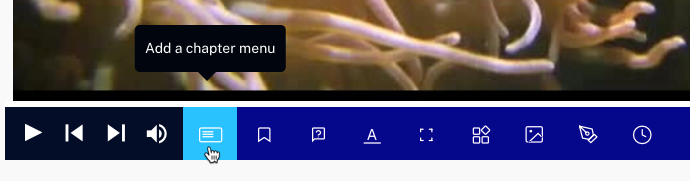
- チャプター メニューのタイトルを変更するには、そのタイトルをクリックします。チャプター タイトルを削除すると、ハンバーガーメニューが表示されます。
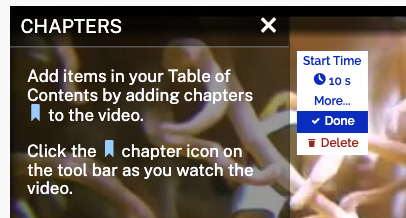
- Done (完了)をクリックします。
チャプターメニューの外観をコントロールする注釈オプションがいくつか用意されています。 Edit > More... をクリックすると、メニューが展開されます。
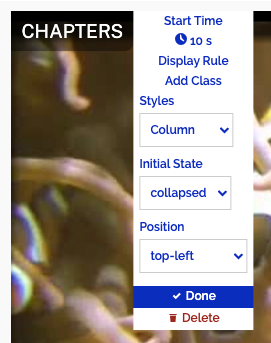
スタイル
Styles (スタイル)設定は、チャプターメニューの表示方法をコントロールします。
- Fullscreen (フルスクリーン) - チャプターリストがプレーヤーいっぱいに表示されます。
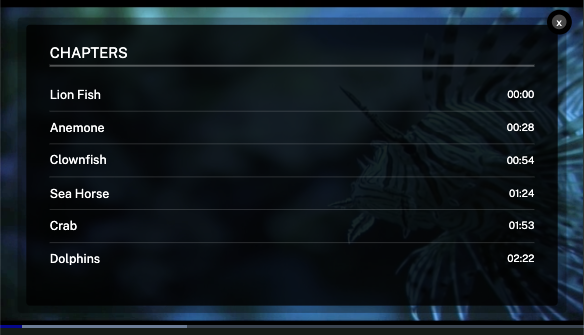
- Column (カラム) - チャプターを1つのカラムに表示します。
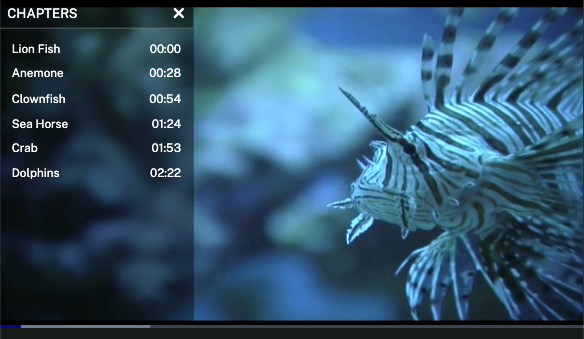
初期状態
Initial State (初期状態)の設定は、チャプターメニューが最初に表示されたときの表示方法を制御します:
- expanded (展開)- メニューが展開されて表示されます。
- collapsed (折りたたみ)- メニューが折りたたまれて表示されます。
ポジション
Position (ポジション)設定は、チャプタ メニューの主要コーナーを制御します:
- top-left (左上)
- top-right (右上)
- bottom-left (左下)
- bottom-right (右下)
チャプターの追加
新しいチャプターを追加するには、以下の手順に従ってください:
- ビデオを再生またはスクラブします。チャプターを追加する必要があるポイントに来たら、チャプターマーカー アイコンをクリックします。
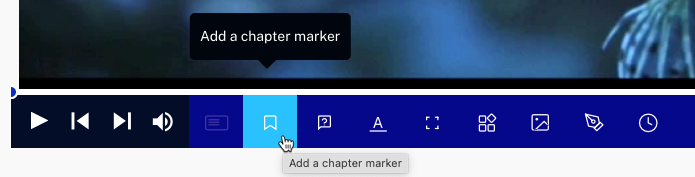
- チャプター名を入力し、エンターキーを押します。この名前はチャプター メニューで視聴者に表示されます。
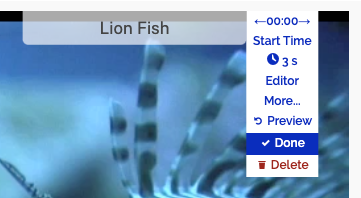
- ビデオの再生を続け、主要なトピックやセクションごとにチャプターを追加します。
- チャプター メニューをクリックし、すべてのチャプターがチャプター メニューに表示されることを確認します。
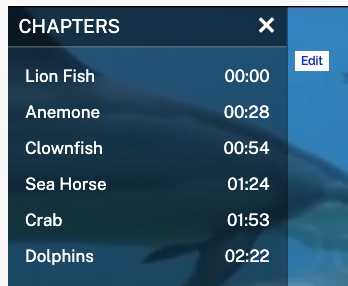
- をクリックします。
- Preview (プレビュー)をクリックします。チャプターをクリックすると、ビデオのその部分が再生されることを確認します。
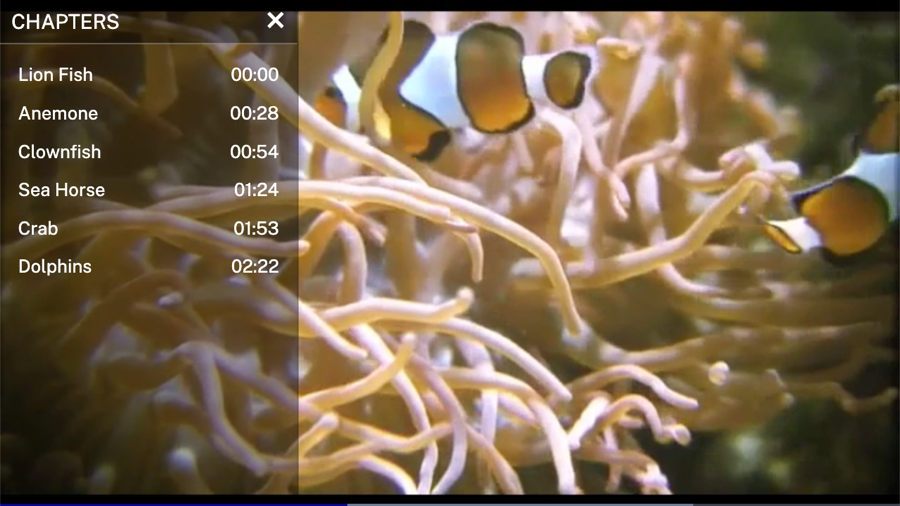
チャプター データの確認
コアレポートのチャプター サマリーは、チャプターの閲覧数とクリック数を表示するために使用できます。詳しくは、 コア レポート リファレンス のトピックをご覧ください。
