フォルダーは Interactivity モジュール内で作成でき、プロジェクト、テンプレート、エクスペリエンスを整理するために使用できます。フォルダーはサイドナビゲーションパネルに表示されます。各フォルダーの名前の横には、フォルダー内のプロジェクト/テンプレート/エクスペリエンスの数が表示されます。
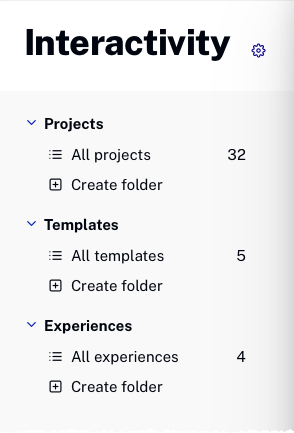
フォルダーの作成
新しいフォルダーを作成するには、以下の手順に従ってください:
- Interactivity モジュールを開きます。
- サイドナビゲーションパネルで、プロジェクト、テンプレート、または エクスペリエンス セクションを展開します。
- 該当するセクションで フォルダーの作成 をクリックします。
- フォルダー名を以下のガイドラインに従って入力し、Enterキーを押します。
- フォルダー名は100文字以内にする必要があります。
- フォルダー名は一意である必要があります。
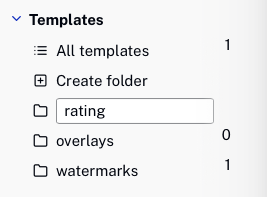
アイテムをフォルダーに追加する
プロジェクト/テンプレート/エクスペリエンスをフォルダーに追加する方法は2通りあります:
プロジェクト/テンプレート/エクスペリエンスをフォルダーに追加する
以下の手順に従って、プロジェクト/テンプレート/エクスペリエンスをフォルダーに追加します。
- Interactivity モジュールを開きます。
- プロジェクト/テンプレート/エクスペリエンスの横にあるアクションボタン(...)をクリックし、フォルダへ移動 をクリックします。
- フォルダーを選択し、 をクリックします。
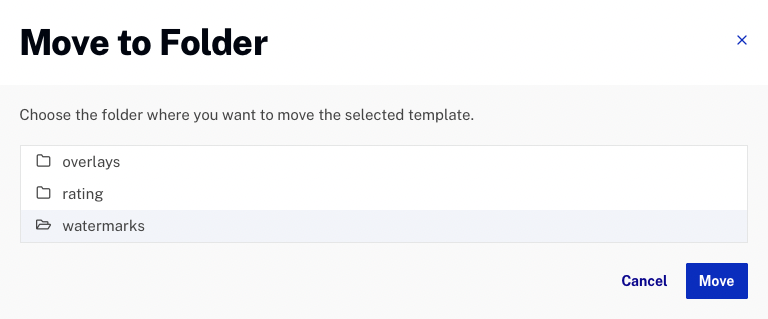
複数のプロジェクト/テンプレート/エクスペリエンスをフォルダーに追加する
以下の手順に従って、複数のプロジェクト/テンプレート/エクスペリエンスをフォルダーに追加します。
- Interactivity モジュールを開きます。
- 移動するプロジェクト/テンプレート/エクスペリエンスの横にあるチェックボックスをクリックします。アクションバーがページ下部に表示されます。

- フォルダへ移動 をクリックします。
- フォルダーを選択し、 をクリックします。
フォルダー内容の表示
フォルダーの内容を表示するには、フォルダー名をクリックしてください。
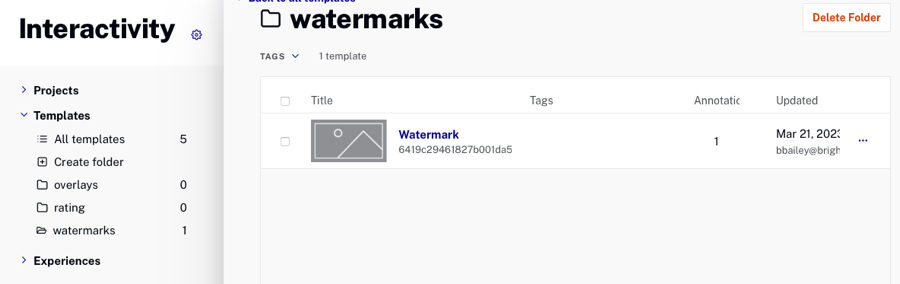
フォルダーからプロジェクト/テンプレート/エクスペリエンスを削除する
フォルダーからプロジェクト/テンプレート/エクスペリエンスを削除する手順は以下の通りです。
- Interactivity モジュールを開きます。
- 左側のナビゲーションで、フォルダー名をクリックします。
- プロジェクト/テンプレート/エクスペリエンスの横にあるアクションボタン(...)をクリックし、フォルダから削除を選択します。
フォルダーの削除
以下の手順でフォルダーを削除できます。
- 削除するフォルダーをクリックします。
- をクリックします。
- 削除を確認するためにをクリックします。
