プロジェクト設定を使用して、プロジェクトのタイトルを編集したり、タグを追加したり、テンプレートを追加したり、カスタムCSSファイルを割り当てたり、プロジェクトに関連付けられた動画を置き換えたりすることができます。以下の手順に従って、プロジェクト設定を構成してください。
- Interactivity モジュールを開きます。
- プロジェクトの タイトル をクリックするか、プロジェクトに関連するアクションメニュー(...)をクリックして閲覧するを選択します。
- をクリックします。
- 必要に応じて設定を編集します。編集が完了したら、をクリックします。
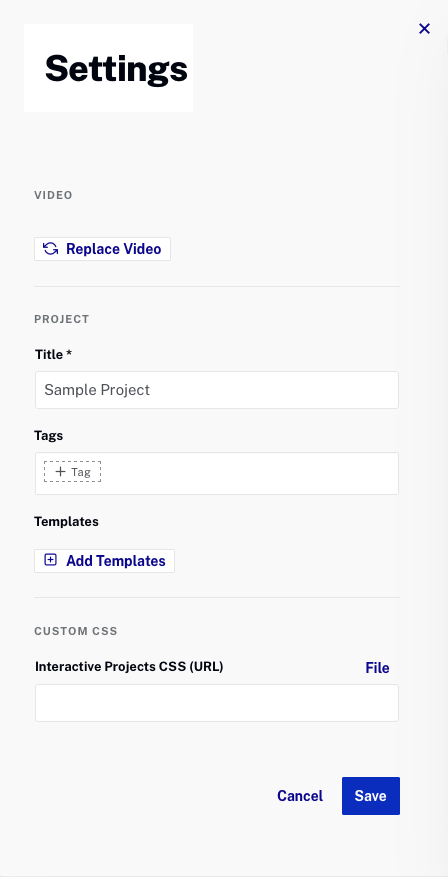
動画設定
動画設定は、注釈の背景にある動画を制御します。プロジェクトをコピーして別の動画を割り当てたい場合など、ソース動画を変更する必要がある場合があります。以下の手順に従って動画を変更してください。
- をクリックします。
- 使用する新しい動画を選択します。
- をクリックします。
プロジェクト設定
タイトル
プロジェクトのタイトル
タグ
タグは通常、以下の目的で使用されます:
- プロジェクトをグループに整理する;タグはプロジェクトの検索を容易にし、レポートのフィルターとして使用できます。
- 動画に注釈を自動的に追加する;詳細については、プロジェクトへのテンプレート適用 を参照してください。
タグは以下の形式であるべきです:
- すべて小文字
- スペースを含まない
- 複数のタグをカンマで区切る
テンプレート
テンプレート セクションには、プロジェクトに適用されたすべてのテンプレートが一覧表示されます。プロジェクトにテンプレートを適用するには、以下の手順に従ってください。詳細については、プロジェクトへのテンプレート適用 を参照してください。
カスタムCSS設定
カスタム 注釈 CSS の URL
多くのお客様は、注釈の色、フォント、その他のスタイルを変更するために、プロジェクトにカスタムCSSを適用します。CSSファイルのURLを指定するか、ファイル をクリックして CSSファイルを参照し、選択することができます。デフォルトのCSSファイルは設定ページから ダウンロード 可能です。プロジェクトCSSファイルの設定は、アカウントレベル CSSファイルに指定された設定を上書きします。
