ウェブページやアプリケーション内でエクスペリエンスを表示するには、埋め込みコードを使用する必要があります。また、エクスペリエンスには、エクスペリエンスを共有するためのランディングページを生成するオプションもあります。レッスン エクスペリエンスでは、SCORM パッケージをダウンロード するオプションもあります。
以下の手順に従って、エクスペリエンスの埋め込みコードを生成してください。
- Interactivity モジュールを開きます。
- 左側のナビゲーションで エクスペリエンス > すべてのエクスペリエンス をクリックします。
- エクスペリエンスの タイトル をクリックするか、エクスペリエンスに関連付けられたアクションメニュー(...)をクリックして 閲覧する を選択します。
- をクリックします。
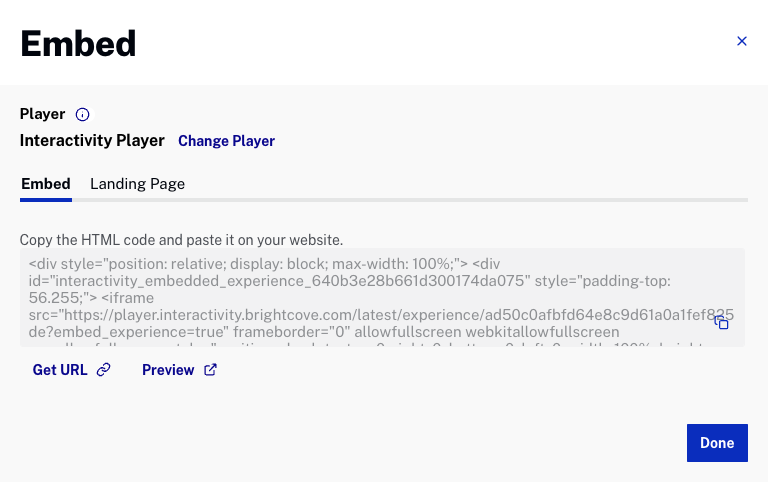
- 埋め込みに使用するプレーヤー名がダイアログの上部に表示されます。プレーヤーの変更 をクリックして 設定ページ を開き、新しいプレーヤーを選択します。
- (オプション)URLの取得 をクリックして、他の人と共有できるエクスペリエンスのURLを取得します。
- (オプション)プレビュー をクリックして、別のブラウザタブでエクスペリエンスのプレビューを開きます。
- 使用する埋め込みコードを選択します。
- 埋め込む - ウェブページ内でエクスペリエンスを表示するために必要なコードを生成します。
- ランディングページ - エクスペリエンスをホストする専用のランディングページ用URLを生成します。主にテスト目的で使用され、本番環境では使用しないでください。
- をクリックします。
ランディングページの作成
エクスペリエンスは、ウェブページに埋め込むか、ランディングページを共有することで視聴者に提供することができます。ランディングページは、静的なURLでアクセス可能な1ページのウェブページです。以下の手順に従ってランディングページを生成してください。
- 左側のナビゲーションで エクスペリエンス > すべてのエクスペリエンス をクリックします。
- エクスペリエンスの タイトル をクリックするか、エクスペリエンスに関連付けられたアクションメニュー(...)をクリックして 閲覧する を選択します。
- をクリックします。
- ランディングページ タブをクリックします。
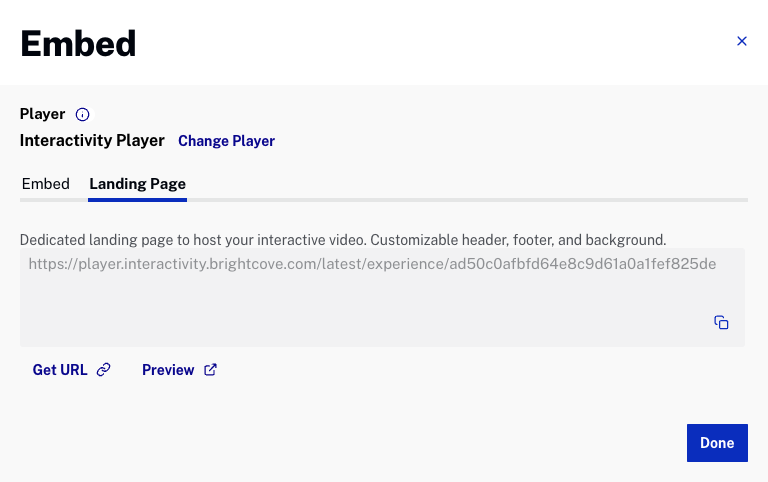
- (オプション)URLの取得 をクリックして、他の人と共有できるエクスペリエンスのURLを取得します。
- (オプション)プレビュー をクリックして、別のブラウザタブでエクスペリエンスのプレビューを開きます。
- ランディングページのURLをコピーします。
- をクリックします。
SCORM パッケージのダウンロード
レッスン エクスペリエンスでは、SCORM 準拠の LMS にインポートできる ZIP パッケージをダウンロードする機能が提供されています。以下の手順に従って、SCORM ファイルをダウンロードしてください。
- 左側のナビゲーションで、エクスペリエンス > すべてのエクスペリエンス をクリックします。
- レッスン エクスペリエンスの タイトル をクリックするか、該当するレッスン エクスペリエンスに関連付けられたアクションメニュー(...)をクリックし、閲覧する を選択します。
- をクリックします。
- SCORM タブをクリックします。
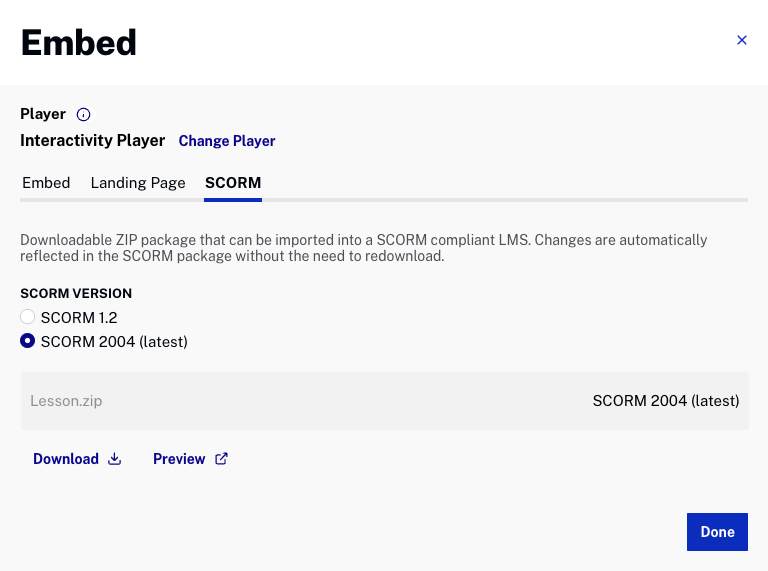
- ダウンロード をクリックして、SCORM パッケージをダウンロードします。
- をクリックします。
